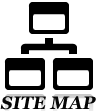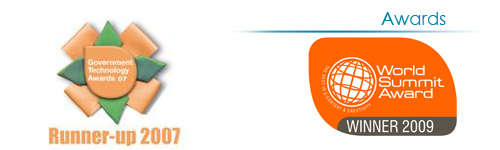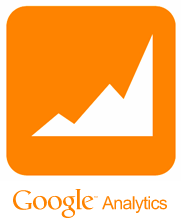View feedback on complaints
To view feedback on complaints you have to click on the ‘Feedback’ sub menu in ‘COMPLAINTS’ main menu item. (Fig. 18.1)
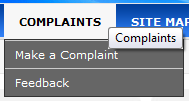
Fig. 18.1: Feedback on complaints.
When you click on the ‘Feedback’ sub menu you will be directed to the following page as shown in Fig. 18.2.
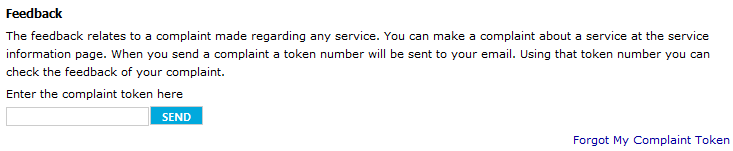
Fig. 18.2: Feedback inquiry page.
To view the feedback related to a complaint made you have to enter the complaint token number given at the time you made the complaint. This number would be in your mail box as well if you provided the email address at the time of making the complaint. When you enter the token number and click on ‘Send’ you will be able to view the complaint you made along with the feedback from GIC. (Fig. 18.3) If you enter an incorrect token number an error message will appear in an alert box.
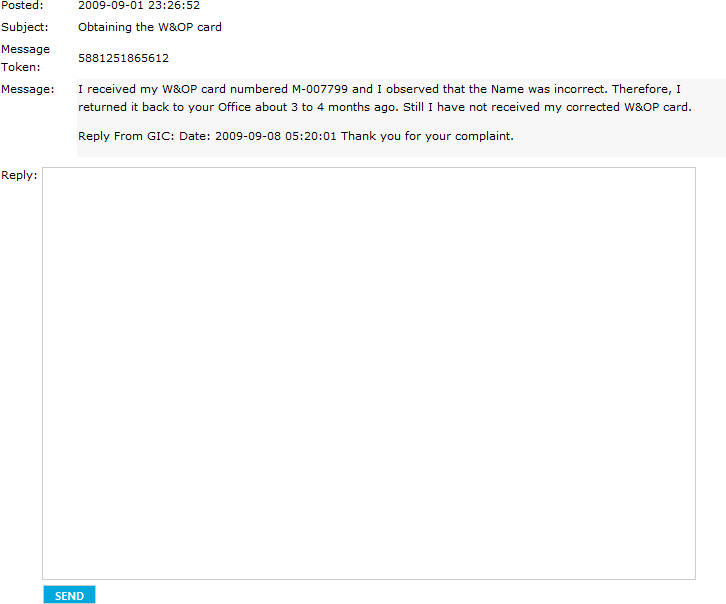
Fig. 18.3: View feedback page.
If you are not satisfied with the feedback you can send a reply to GIC using the form displayed below the feedback.
In the case you forget the token number for the complaint you made click on the link ‘Forgot my Complaint Token’ to choose the other option for viewing feedback on complaints you made to GIC. (Fig. 18.4)

Fig. 18.4: Page after clicking ‘Forgot my Complaint Token’ link.
You can use your NIC number to view the feedbacks for the complaints you made. Enter your NIC number in the cage provided and click on ‘SEND’ to view the results shown in Fig. 18.5.

Fig. 18.5: Results after entering NIC number.
All the complaints you made to GIC using your NIC number will be displayed with the most recent complaint shown first. By clicking on the complaint token you can view the feedback on a complaint made.