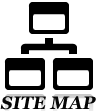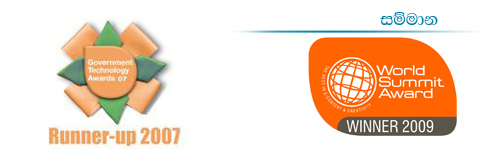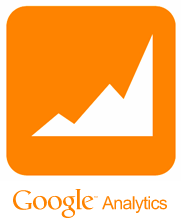Change the text size of the content displayed in GIC website
The text size of the contents in GIC website can be increased, decreased or set to the default size using the 3 buttons displayed in the top right hand corner of the website as shown below. (Fig. 3.1)

Fig. 3.1: Text Size Change Buttons.
If you are unable to read the contents in the GIC website due to the default size of text being too small you can enlarge the text displayed in the web site by using the text size increase button shown in Fig. 3.2.

Fig. 3.2: Text Size Increase Button.
You can increase the text size up to 3 levels. Each time you click the button the text size is increased to the next level.
If you prefer to view the contents of GIC website in a smaller text size you can use the text size decrease button shown in Fig. 3.2.

Fig. 3.3: Text Size Decrease Button.
You can decrease the text size up to 3 levels. Each time you click the button the text size is decreased to the next level.
If you need to change the text size back to the default size you can use the reset button shown in Fig. 3.4.

Fig. 3.4: Text Size Reset Button.