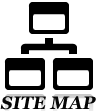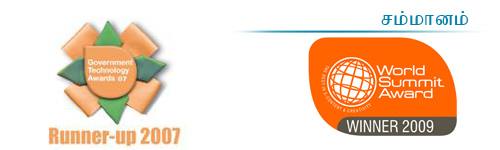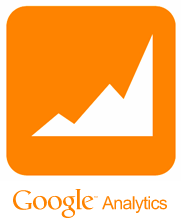View complete service information
After you find the service in citizen-centric service categorization, government organizational categorization, search by keyword, A-Z index, Most Popular or What’s New, you can view the complete service information by clicking on the service title. (Fig. 17.1)
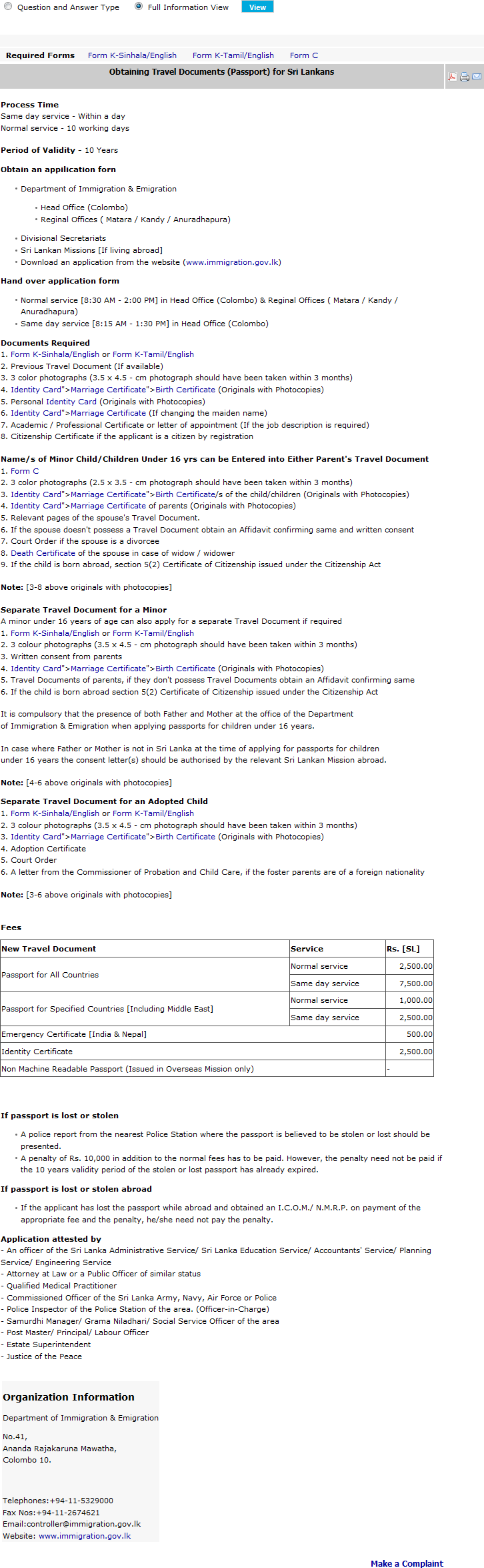
Fig. 17.1: Complete service information.
As shown in Fig. 17.1 the Forms related to that service are listed above the service information. (Fig. 17.2)

Fig. 17.2 Forms related to the service.
The form names are links to view / download them. These forms will also appear as links within the service information as well wherever applicable. (Fig. 17.3)
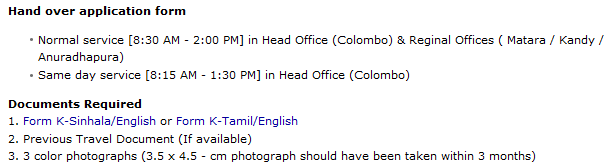
Fig. 17.3: Form links in service information.
Further the pre-requisite services related to this service will appear in the service information as links containing keywords of those services. (Fig. 17.4)

Fig. 17.4: Pre-requisite service links in service information.
The pre-requisite services related to a service are listed in the left column of the page above the Find nearest service providers section. (Fig. 17.5)
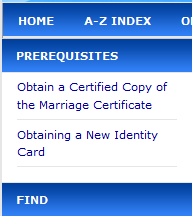
Fig. 17.5: Pre-requisite services
When a user clicks on a pre-requisite service to view the information a back link will be provided above the service information to go to the original service as shown in Fig. 17.6.
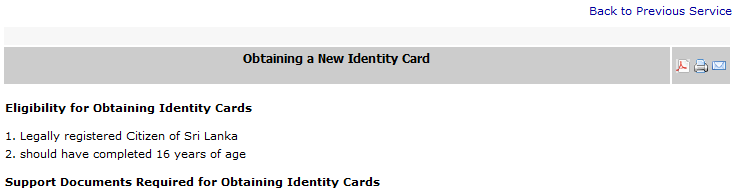
Fig. 17.6: Back to previous service link
A summary of the organization information is shown below for citizens to identify the organization offering the particular service. (Fig. 17.7)
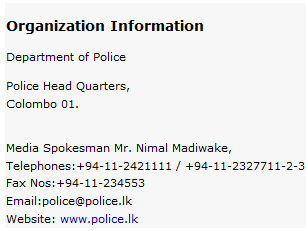
Fig. 17.7: Organization Information in Service Information.
Apart from that if there are any related services that citizens may be interested in obtaining will be shown as links to those services below the information of the service. (Fig. 17.8)
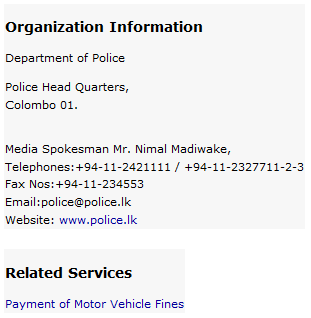
Fig. 17.8: Related Services in Service Information.
If a citizen needs to lodge a complaint regarding a particular service, a link stated ‘Make a Complaint’ is provided in the bottom right hand corner of the service information page. Refer help main page to view how to make a complaint.